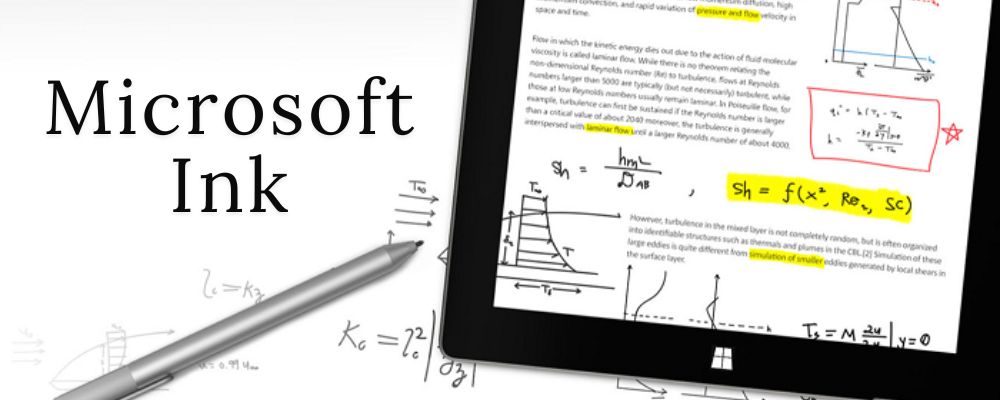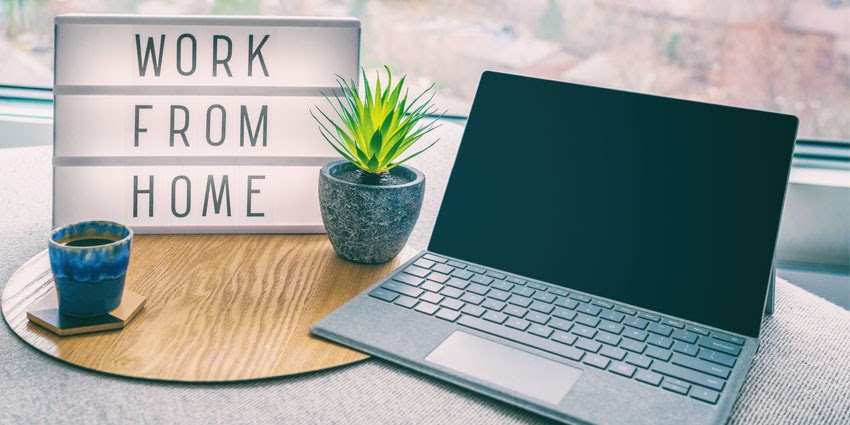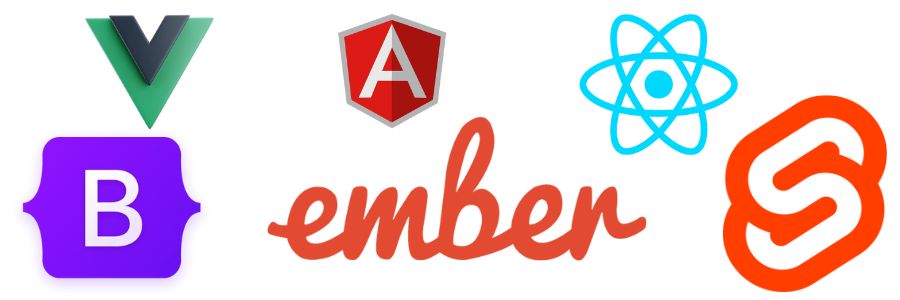There are more than 5.5 billion email accounts. Employees spend one-third of their work hours composing and reading emails. Checking emails regularly is important to stay active in the loop of communication. However, when you are spending one-third of your time in the office in your inbox, the productivity also gets affected severely. Not all emails in your inbox are important or require an immediate response. Want to stay focused and also keep track of your important emails? Use email sorting software.
The most used email service, Gmail, provides you with features to organize your inbox. One of the ways to organize your inbox is to add or remove category tabs.
Take the following steps for email sorting:
- Open Gmail on your PC.
- Settings
- See all settings
- Inbox tab
- Default
Selecting any other Inbox Type will hide all tabs. Make sure that Inbox Type is Default.
- You can find the following tabs in the category section:
- Primary
- Social
- Promotions
- Updates
- Forums
When you have all boxes checked, you can see all category tabs in your inbox.
- Uncheck the box to remove a category tab and click Save Changes.
- Go to Inbox. Now you have two tabs including Social and Primary. Emails from social media platforms will be in the Social tab and all the other emails will be in the Primary tab.
Moving an Email to Another Category
If there is an email in your Primary tab and it should be in the Promotions tab, you can take the following steps to move an email to another tab:
- Select email(s).
- Drag and drop the selected email to a category tab.
You can also divert all future emails from a particular email address to another category. Click yes on the bottom left pop-up notification. You will not find archived emails in their category tabs. Use Gmail search box to search for emails you’ve archived.
Here is an example:
Category:social birthday
Even when you have disabled a category tab, you can search emails.
Primary Tab
The primary tab shows messages from people you know. If a message does not show up in any other category tab, it shows up in the Primary tab.
Social
All emails from social media websites show up in the Social tab.
Promotions
All promotional emails such as deals and offers show up in the Promotions tab.
Updates
All statements, bills, receipts, confirmations and notifications show up in the Updates tab.
Forums
All emails from mailing lists, discussion boards and online groups show up in the Forums tab.
Purchases
All delivery, shipping and order emails show up in the Purchases tab.
Reservations
Restaurant reservations, hotel bookings and flight confirmations show up in the Reservations tab.
Turning off Promotion Bundling
Take the following steps:
- Settings
- See all settings
- Inbox
- Enable bundling of top promo emails in Promotions
If you are too busy then you can take advantage of email management virtual assistance. You can also use email sorting software or apps to organize inbox. This will make your life much easier at work.
Also Read: Top 20 NetFlix Original Web Series to Watch in 2021